Have you noticed your WordPress slowing down recently? If this happens, it might be down to a cluttered dashboard. The good news is that there area number of ways to fix the issue and ensure your WordPress site works optimally again. Here are the reasons and fixes to a clunky dashboard.
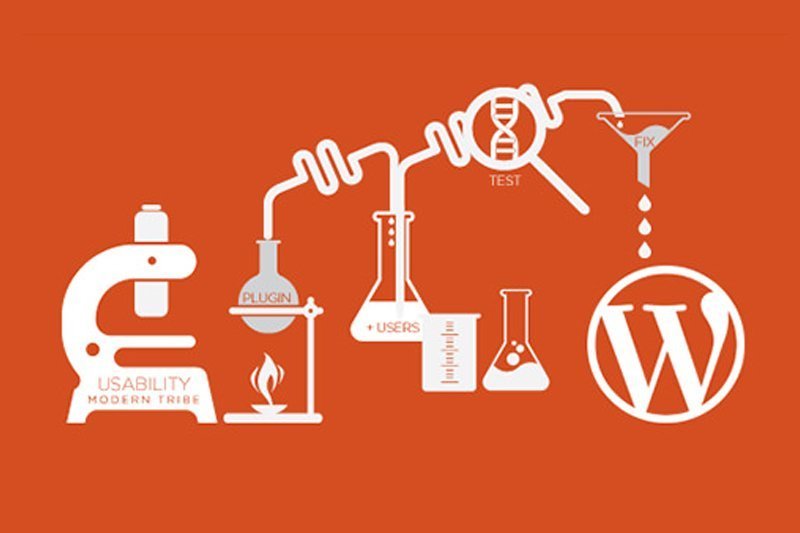
Server-related solutions
The most obvious reason for a slow dashboard is actually overclocking of your servers. This is a common source of trouble and there are a few things you can do to ensure this doesn’t happen. To check if the server is indeed the problem, you want to run the WordPress site through Google Page Speed Insights. If your response time is higher than 200 milliseconds, then the server hosting is slow.
1. Reducing stress on the server
To fix this, you can first try to reduce the number of server resources your site uses. You can download the WordPressHeartBeat Control plugin to take some of the stress off your servers. With the help of the plugin, you can control the so-called heartbeat frequency of WordPress when you have the dashboard open. By controlling this heartbeat, you don’t stress the server and cause a jump in the resource usage.
2. Minimizing the amount of plugins you use
You can also reduce stress on your server by minimizing the number of plugins you use. Although WordPress plugins are fantastic in helping you optimize things like the use of SEO and social media, they can also slow the speed of your site and dashboard. If you have heavy plugins in use, such as Jetpack and WPML, you want to turn them off or at least tweak the way they are running.
3. Setting upCloudflare
You can also use a plugin called Cloudfare. The plugin will enhance both speed and security of your site. The reason it offloads resources is that it uses Cloudfare’s servers instead of yours and this will boost dashboard speed. You can activate it in your host’s cPanel or through a cache plugin.
4. Increasing memory on your hosting account
Server problems might also require you to update your service plan. If the response time is a lot higher than 200 milliseconds, you want to check further whether the issue is about memory use. Login to your hosting cPanel and click the option to check memory usage. If it’s on the edge of your resources, your stress is constantly under stress and the only way to solve the problem is to update your RAM or reducing your website’s memory use.
You can reduce WordPress memory usage by disabling plugins. Naturally, this isn’t the most attractive solution and if you have a heavy-use website, upgrading might be the only option. Talk to your service provider and see what sort of upgrade plans they offer.
5. Switching your web host provider
The other option is to completely swap your server provider. Web hosts come in all shapes and sizes – some offer much better support and higher speeds than others. You should check WordPress hosting reviews and recommendations and consider finding a better deal. If you want to save money on web hosting then use coupons available at Frugaa.com and get the best deals and offers from top domain hosting retailers.
Non-server related solutions

It might also be that your dashboard’s slowness has nothing to do with the server speeds. If the server speed looks good in the test or if you’ve not gotten any help after doing all of the above tricks, you still have a few solutions to try.
6. Disabling Object Cache in W3 Total Cache
If you are using W3 Total Cache, you should go to your general settings and disable the object cache. You need to setup the performance tabs correctly to ensure the dashboard works quicker and the site loads fast. If you are using another cache plugin, you should consider swapping it. A bad cache plugin can often be the culprit in these cases. The plugins you want to try are W3 Total Cache and WP Rocket.
7. Clearing the clutter in your WordPress database
Finally, you should give your WordPress database a spring clean. Sometimes slow performance is just down to clutter. If you’ve not done any deleting in a long time, check whether it could help boost your dashboard speed.
You need to delete the spam folder, trash folder, transients, and the post revisions stored in the database. You won’t need these and the main posts naturally won’t get destroyed. This is definitely a good thing to do at least once a month.
With the above tricks, you should be able to speed up your WordPress dashboard in no time. You don’t want to suffer from a slow dashboard because it can make working on your site feel frustrating. So, try the different methods and see which one works for you!
