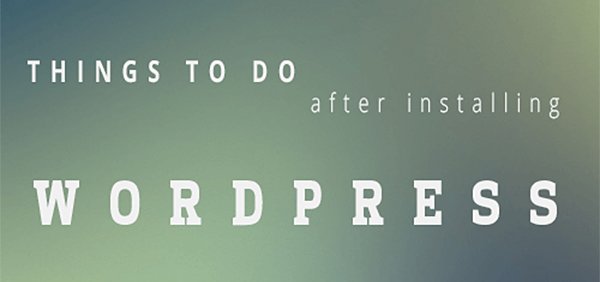For all those of you who’ve enjoyed the 5 minutes WordPress Templates installation, it’s integral to the success of your web projects that you diligently perform the ten most important post installation tasks for your WordPress. Right from changing the password to activating the most important functions, the ten activities detailed below will ensure that your WordPress projects enjoy a strong foundation.
1. Get a secure password – The random character string that WordPress gives you as your default password needs to be changed. Use a secure password that’s not easy to guess, so that your WordPress panel is accessible only to you!
2. Modify the URL structure – By default, WordPress will generate links such as www.testblog.com/?p=111, which is dismal from an SEO standpoint. By going to Settings > Permalinks and then choosing a custom structure for the URLs, your website’s pages will have meaningful and SEO relevant URLs such as testblog.com/top-wordpress-tips.
3. Grab a swanky theme and activate it – All you need to do is unzipping the downloaded folder and adding the contents to wp-content > themes. The activation can be done via the Themes option in the Appearance section.
4. Change the default categorization – By default, WordPress categorizes your posts as Uncategorized, which is pretty tasteless for discerning viewers. So, head over to the Posts option and make appropriate changes in the Categories section, apart from adding categories relevant for your blog’s content.
5. Spam-proof your WordPress blog – WordPress comes with the powerful Akismet plugin that helps you block spam comments, so that your web pages are not defiled by incorrigible spammers. Activation of this plugin can be done through the Plugins page accessible from the admin panel of your WordPress.
6. Get a sitemap generator – You will need an XML sitemap to be accessible for search engines, and that’s easily managed with the services of sitemap generators such as Google XML Sitemaps, which let major search engines easily index your website.
7. Get backup – Doomsday could strike anytime, so it’s imperative that you use tools such as WordPress Database Backup to create a backup for your website. You can even automate periodic backups!

8. Speed track your previews – Why wait for keying in experimental content to see how it would ultimately look once published? With sample posts that can be easily imported using Tools > Import > WordPress, you can have a look at your blog populated with sample content, thus helping you experiment with themes.
9. Connect your RSS feed to Feedburner WordPress allows you to edit settings such as number of posts you wish to show, the quantity of content you wish to showcase, etc., all through Settings > Reading path. Follow this by signing up to Feedburner service, and then use a proven effective plugin such as FD FeedBurner plugin to your FeedBurner link.

10. Analyze your progress – Activate Google Analytics for your website, so that you can get vital information about the user profile for your website, which can help you fine tune the content of the website to suit the tastes of visitors.